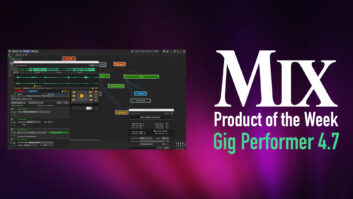Craig Anderton
Last month’s column covered the Windows Creators update, and although there was a fair amount of detail on the Surface Dial, I mentioned Pen support only in passing. However, now that a DAW has actually incorporated Microsoft Pen support, it’s time for a follow-up because the Pen concept clearly has the potential to be an important improvement for DAW workflow.

Although quite a few people believe everything that needs to be done in a DAW has already been done—or at least, everything they need to get done is available in their DAW of choice—much progress remains to be made on shorter learning curves, more intuitive operation, and most importantly, better user interfaces. We have hardware controllers like the SSL Nucleus, Avid Artist Series, Ableton Push, etcetera, but they remain expensive and tend to emphasize support for some programs at the expense of others. And while touch control has made great strides—think Slate’s Raven controllers, multitouch monitors, or the Surface Pro’s screen—touch is inherently suitable for some functions but not others. For example, scrolling and zooming often work well even with non-touch-optimized programs, but precise gestures usually require program or controller modifications to make them touch-friendly.
Fortunately, pro audio rides on the coattails of the computer industry, so the same pen technology that has been a boon to graphics artists is now becoming increasingly useful for pro audio. Note that the new generation of pens bears little resemblance to the “stylus” capacitive types with a rubberized tip that basically served as a touch point, or the “digitizer” pens like the Wacom and N-Trip types, which typically were dedicated to specific devices. Windows’ Pen API supports Bluetooth, and in addition to the pen itself, some models have buttons for right-click (one model even has an “eraser” on the end opposite the pen tip). You don’t necessarily need a touch screen to use the Pen; users report they also work with Wacom-type tablets designed for drawing.
Because the Pen works much like a mouse (Pen up/down is like pushing or releasing the mouse button, you can “hover” with it, and so on), adapting to it isn’t difficult. You may not even need to be too careful about keeping your hand off the screen; the Surface Pro incorporates effective “palm rejection” that can tell the difference between an intentional touch and your palm resting on the screen.
As one example of the Pen’s specific possibilities, Cakewalk Sonar’s piano roll MIDI editing can use the Pen to draw notes, with the amount of Pen pressure determining velocity or even controller data. So you can touch the tip where you want the note to start and as you draw the MIDI note to lengthen it, draw controller messages for it at the same time. The Pen can also do expected functions like draw automation nodes, select clips and the like.
But this is just the beginning. For example, if a program with robust notation like Cubase implemented the Pen, Dial and touch to its fullest, composers might experience composing as being not much different from pen and paper—except they’d hear what was happening as they composed.
The Pen isn’t just suitable for integration with touch, but also keyboard shortcuts. For example, you can hold down Ctrl and tap clips with the Pen tip to select them. Similarly, you can use the Pen’s right-click button to open a context menu, then make a choice with the tip.
So is everything rosy in this brave new world that combines touch, Pen, Dial, touch, mouse and keyboards? Well…what you can or cannot do depends on the Pen itself, the device with which you’re using it, and the functionality of the software you want to control. Furthermore, to some extent, Pens are still keyed to particular devices. For example, the Pen that supports the Surface 3/Pro 3/Pro 4 and Surface Book doesn’t support the Surface Studio. Some pens allow for customization, like adjusting pressure sensitivity; and some touch screens respond to pressure, while others don’t.
Before thinking about a pen, check the functionality and compatibility—although Pens aren’t that expensive, think about all the computer peripherals you have sitting around that are no longer relevant. Regardless, at some point in the not-too-distant future, I expect that you’ll be controlling your DAW with a combination of sensitive physical interface devices, touch, and voice control. When that day happens, editing and mixing with a computer will be a much more fluid experience.